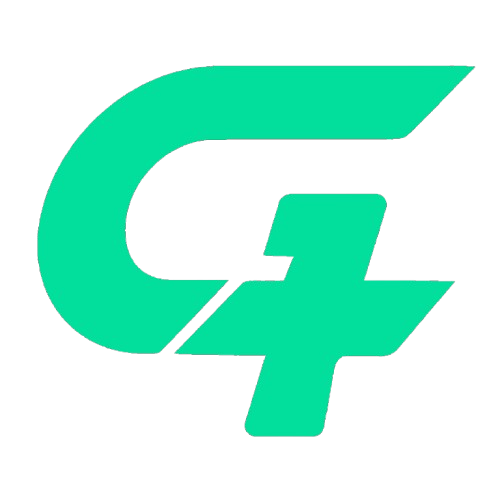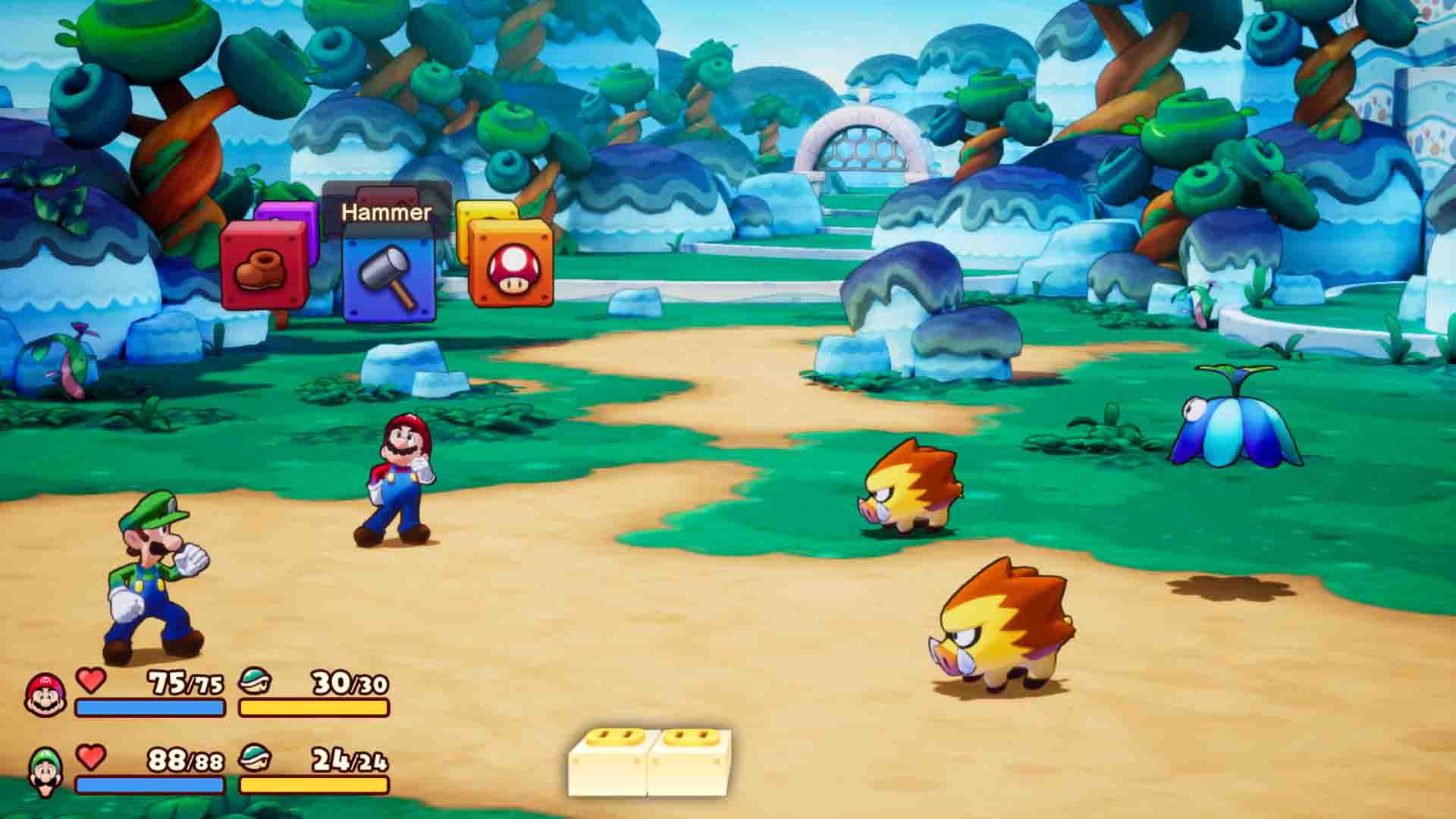Game Keyboard Emulator Mac are software tools that allow users to customize their keyboard inputs for gaming. They enable players to remap keys, create macros, and adjust settings to enhance their gameplay experience. Essentially, keyboard emulators act as intermediaries between your physical keyboard and the game, interpreting your key presses and executing commands based on your custom configurations.
Understanding Game Keyboard Emulators
How They Work
Keyboard emulators work by intercepting input from your keyboard and translating it into actions that the game recognizes. Here’s how the process typically unfolds:
- Key Mapping: Users can assign different functions to specific keys, allowing for personalized layouts that suit their gaming style. For instance, a player might map the “W” key to a specific action in a game, like jumping or shooting.
- Macros: Many emulators offer macro functionality, enabling players to record a series of key presses and play them back with a single keystroke. This feature is particularly useful for executing complex combos or sequences in fast-paced games.
- Profiles: Users can create multiple profiles within the emulator, each tailored for different games. This allows for quick switching between configurations, accommodating varying gameplay requirements.
- Customization Options: Advanced emulators may offer additional customization features, such as adjusting key sensitivity, enabling key hold or tap actions, and using conditional commands based on game context.
Read Also : Gaming Wallpapers That Bring Your Favorite Games to Life
Benefits of Using Keyboard Emulators in Gaming
Using a keyboard emulator can significantly enhance the gaming experience in several ways:
- Improved Accessibility: Keyboard emulators can make games more accessible for players who may struggle with default controls. By customizing key bindings, players can create setups that are easier and more comfortable for them to use.
- Enhanced Performance: Quick access to essential commands through customized key mappings can improve reaction times in competitive gaming. Macros can also streamline complex actions, giving players an edge in fast-paced environments.
- Personalized Gameplay: Every gamer has unique preferences. Keyboard emulators allow players to tailor their controls to fit their playstyle, making gaming more enjoyable and engaging.
- Experimentation: With the ability to switch profiles and configurations easily, players can experiment with different setups, helping them discover what works best for them.
In summary, game keyboard emulators are powerful tools that enhance the gaming experience on Mac by providing greater control, accessibility, and customization. As we delve deeper into this guide, we’ll explore the most popular emulators available, how to set them up, and tips for optimizing their use in various games.
Read Also : Best Buy Recommendations for PC Gamers Must-Have Gear and Deals
Popular Game Keyboard Emulators for Mac
When it comes to keyboard emulators for Mac, several options stand out for their features, ease of use, and community support. Here’s an overview of some of the most commonly used keyboard emulators that can enhance your gaming experience:
1. Karabiner-Elements
Overview and Features
Karabiner-Elements is a powerful and highly configurable keyboard remapper for macOS. While primarily designed for keyboard customization, it has gained popularity among gamers for its robust functionality.
Key Features:
- Complex Modifications: Allows users to create complex key remapping scenarios, enabling personalized gaming setups.
- Multiple Profiles: Supports multiple profiles, making it easy to switch between configurations for different games.
- Support for External Keyboards: Works seamlessly with both built-in and external keyboards.
Pros and Cons:
- Pros: Free to use, extensive customization options, active community support.
- Cons: Initial setup can be complex for beginners; may require some technical know-how to maximize its potential.
2. KeyRemap4MacBook
Overview and Functionality
Although it has been rebranded to Karabiner-Elements, many users still refer to it as KeyRemap4MacBook. This software focuses on remapping keys and creating custom shortcuts.
Key Features:
- Simple Key Remapping: User-friendly interface for remapping keys without extensive configurations.
- Integration with Karabiner-Elements: Combines well with Karabiner-Elements for advanced functionality.
Pros and Cons:
- Pros: Straightforward for basic remapping; lightweight software.
- Cons: Limited advanced features compared to Karabiner-Elements.
3. USB Overdrive
Overview and Unique Offerings
USB Overdrive is a versatile tool that allows users to customize input devices, including keyboards, mice, and game controllers. It’s ideal for gamers looking to configure multiple devices seamlessly.
Key Features:
- Device Support: Supports various input devices, including game controllers, making it a versatile choice.
- Custom Profiles: Create custom profiles for different applications and games.
Pros and Cons:
- Pros: Great for users with multiple input devices; intuitive interface.
- Cons: Paid software; may not offer as many features specific to keyboard emulation compared to others.
4. Joystick Mapper
Overview and Integration
Joystick Mapper is primarily designed for mapping game controller inputs, but it also allows keyboard remapping, making it a useful tool for gamers who prefer using controllers.
Key Features:
- Easy Setup: User-friendly interface for quick configuration of key mappings.
- Support for Custom Macros: Enables the creation of macros for complex command sequences.
Pros and Cons:
- Pros: Simplifies the use of controllers for keyboard-focused games; straightforward setup.
- Cons: Limited to mapping game controllers; may not provide advanced features for keyboard customization.
5. ControllerMate
Overview and Advanced Customization
ControllerMate is a highly customizable input device manager that allows users to create advanced configurations for keyboards, mice, and game controllers.
Key Features:
- Extensive Customization: Offers a wide range of options for creating detailed mappings and macros.
- Conditional Actions: Ability to set conditions for actions, providing even more control.
Pros and Cons:
- Pros: Powerful and flexible for advanced users; supports complex commands and profiles.
- Cons: Steeper learning curve; paid software.
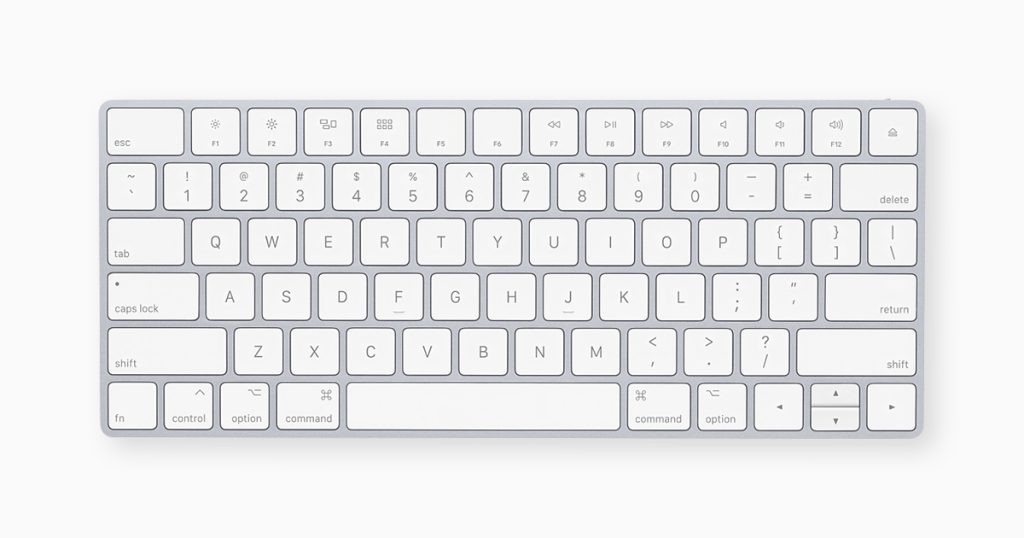
Setting Up a Keyboard Emulator on Mac
Getting started with a keyboard emulator on your Mac can significantly enhance your gaming experience. This section will guide you through the steps to install and configure a keyboard emulator, ensuring you can optimize your settings for different games.
1. Choosing Your Emulator
Before diving into the setup process, you’ll need to select the keyboard emulator that best suits your needs. Consider the features you value most—do you need complex key mapping, macro capabilities, or support for multiple devices? Based on our previous overview, choose an emulator that aligns with your gaming style.
2. Downloading and Installing the Emulator
Once you’ve chosen an emulator, follow these general steps to download and install it:
- Visit the Official Website: Always download software from the official site to ensure you get the latest version and avoid malware. For example, you can find Karabiner-Elements on its GitHub page.
- Download the Installer: Locate the download link, typically on the homepage or a dedicated download page.
- Install the Software: Open the downloaded file and follow the installation prompts. You may need to provide your administrator password for installation.
3. Initial Configuration
After installation, you’ll need to configure the emulator:
- Launch the Emulator: Find the application in your Applications folder or via Spotlight search and open it.
- Allow Necessary Permissions: Many keyboard emulators require specific permissions to function correctly. For example, Karabiner-Elements may prompt you to enable accessibility permissions. To do this:
- Go to System Preferences > Security & Privacy > Privacy.
- Select Accessibility and click the lock icon to make changes.
- Add your emulator to the list of applications allowed to control your computer.
- Set Up Profiles: Most emulators allow you to create profiles. For gaming, it’s helpful to set up a specific profile for each game or genre you play.
4. Key Mapping and Customization
With the emulator installed and configured, you can begin customizing your key mappings:
- Access Key Mapping Settings: Look for the key mapping section within your emulator. Here, you can remap keys according to your preferences.
- Create Macros: If your emulator supports macros, set them up for complex commands. For example, you might want to create a macro that executes a series of key presses in a single action.
- Test Your Configurations: Launch a game and test your new key mappings. Make sure everything functions as expected. If certain keys aren’t responding or you’re experiencing delays, revisit the emulator settings to make adjustments.
5. Common Troubleshooting Issues
If you encounter problems during setup, here are some common issues and solutions:
- Key Mappings Not Working: Ensure that the emulator is running in the background and has the necessary permissions enabled in your Mac’s privacy settings.
- Conflicts with Other Software: Sometimes, other applications can interfere with keyboard emulators. Close unnecessary programs and check for conflicts.
- Performance Issues: If the emulator is causing lag, try lowering the number of active macros or complex key mappings.
6. Optimizing Settings for Different Games
As you become familiar with your emulator, consider optimizing settings for various games:
- Research Game-Specific Key Bindings: Many games have recommended key bindings. Tailor your emulator’s mappings to align with these recommendations for the best experience.
- Use Profiles for Different Genres: Create profiles for different genres, such as FPS, RPG, or strategy games, to enhance your gaming experience further.
- Stay Updated: Regularly check for updates to your emulator software, as developers often release patches that improve performance and add features.
Conclusion of This Section
Setting up a keyboard emulator on your Mac can unlock a new level of customization and efficiency in your gaming experience. By following the steps outlined above, you can ensure that your emulator is configured to meet your needs. In the next section, we’ll dive into advanced customization options and features that can further enhance your gameplay.